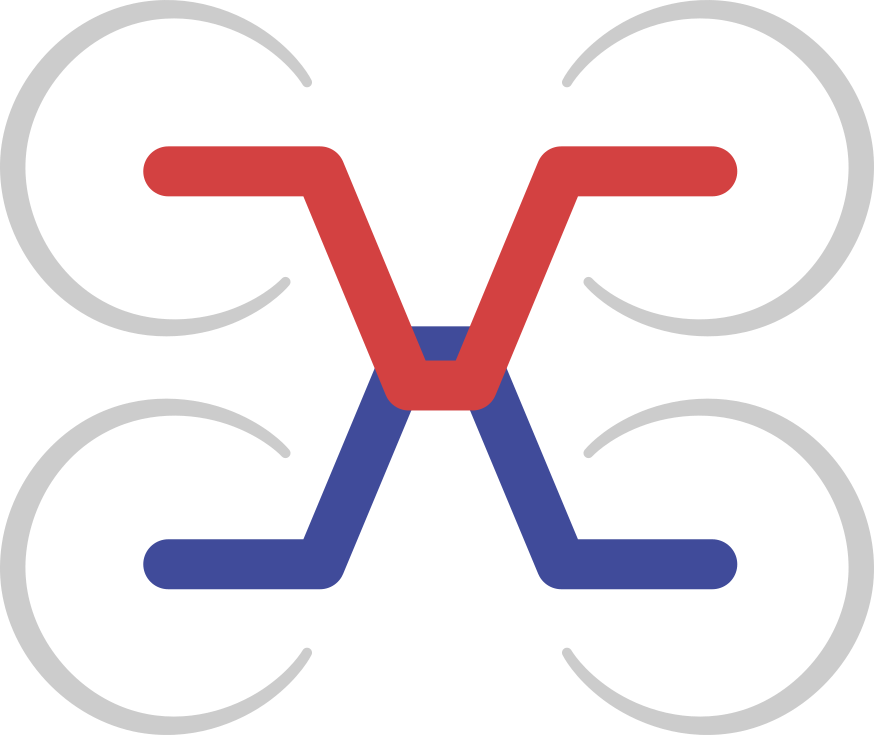User guide
This article provides a brief overview of the main capabilities of the DroneCAN GUI Tool.
Supported CAN adapters
DroneCAN GUI Tool is based on PyDroneCAN, which at the moment supports at least the following hardware backends.
SLCAN (LAWICEL) compatible adapters
This backend is available on all systems. All adapters that implement the SLCAN (aka LAWICEL) protocol are supported. The following adapters have been tested so far and are guaranteed to work:
- Zubax Babel (recommended)
- Thiemar muCAN
- VSCOM USB-CAN
Any other SLCAN adapter should also work with DroneCAN GUI Tool without issues.
Linux SocketCAN
SocketCAN backend is available only on Linux systems. It has been tested with the following adapters:
- 8devices USB2CAN
- PEAK System PCAN-USB
- Zubax Babel (via SLCAN bridge)
- Virtual CAN interface
Any other adapter supported by SocketCAN should also work with DroneCAN GUI Tool without issues.
Using Vendor-Specific DSDL Definitions
The DroneCAN GUI Tool is based on PyDroneCAN,
which will automatically scan the directory ~/uavcan_vendor_specific_types for vendor-specific data types,
where ~ stands for the home directory of the current user, e.g. /home/joe or C:\Users\Joe.
Consider the following directory layout:
~
└── uavcan_vendor_specific_types
└── sirius_cybernetics_corporation
├── 100.Foo.uavcan
├── 42.Bar.uavcan
└── Baz.uavcan
The above layout defines the following custom data types:
sirius_cybernetics_corporation.Foowith the default data type ID 100.sirius_cybernetics_corporation.Barwith the default data type ID 42.sirius_cybernetics_corporation.Bazwhere the default data type ID is not set.
Interactive Console
The application embeds an IPython console (running Python 3.4 or newer) that provides the user with access to the application’s own DroneCAN node.
As the application is built on PyDroneCAN, all features of the library are avaiable to the user via the interactive shell.
The application exposes a few convenience functions and objects, which are listed at the top of the console
when it is started.
In order to get more information about any function or object, execute help(object_name).
Autocompletion can be invoked by pressing the Tab key.
Programming tips
Never invoke blocking functions, such as time.sleep(), from the console.
Instead, apply the practices of asynchronous programming;
the functions defer(), periodic(), and stop() should be of great help here.
See examples below.
Wrong:
i = 470
t = -1
while i > 20:
i *= 0.99
c = int(i) + (1000 if t < 0 else 0)
t = -t
print ('command', c)
broadcast(uavcan.equipment.hardpoint.Command(hardpoint_id=1, command=c))
time.sleep(0.3) # THIS IS WRONG
Same logic as above, implemented correctly:
i = 470
t = -1
def run_once():
global i, t
i *= 0.99
c = int(i) + (1000 if t < 0 else 0)
t = -t
print('command', c)
broadcast(uavcan.equipment.hardpoint.Command(hardpoint_id=1, command=c))
if i > 20:
node.defer(0.3, run_once) # Note: not blocking
node.defer(0, run_once)
Another example of a periodic process:
import math, time
def publish_throttle_setpoint():
sp_sin = int(512 * (math.sin(time.time()) + 2))
sp_cos = int(512 * (math.cos(time.time()) + 2))
message = uavcan.equipment.esc.RawCommand(cmd=[sp_sin, sp_cos, sp_sin, sp_cos])
broadcast(message)
periodic(0.05, publish_throttle_setpoint)
All periodic processes, along with all subscriptions, can be stopped by executing stop().
Bus Monitor, Plotter, etc
DroneCAN GUI Tool provides a bunch of other features, which are considered self-documenting and therefore not described here. If you find that not true, please file a ticket or contribute to this documentation.